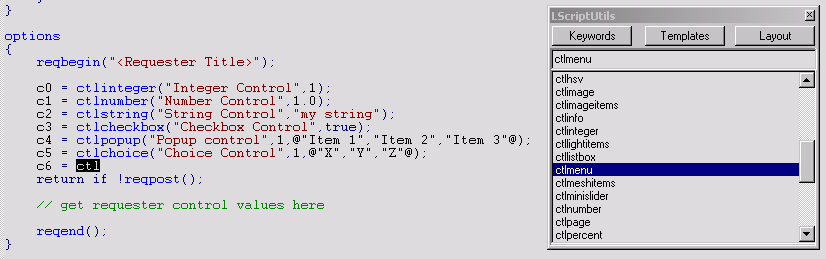
An MSVC Add-In to support the development of LScripts. LScript is the scripting language integrated into NewTek's LightWave 3D™.
Screenshot:
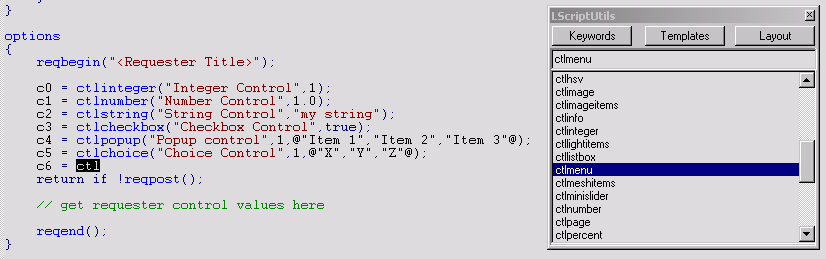
Additional tools for maintaining keyword lists for different languanges:
(i.e: automatic creation of usertype.dat from different textfiles; adding new keywords)DevFriend: (Stand-alone exe) http://www.nitrobit.com/DevFriend.htm
Keyword Merge Add-in for Visual Studio: (Source) http://codeguru.com/devstudio_macros/mergekw.shtml
Auto completion:
Type some characters of a keyword, then press the shortcut.
If the word left of the cursor is the beginning of a keyword, all matching keywords are displayed in the list.
If only a single keyword matches, it will be inserted immediately.
To show all available keywords, make sure there is no alphanumeric character left to the cursor.
(i.e.: beginning of line, only tab(s), space(s), special characters like ()<>[]=...)
Code templates:
To insert a code template press the shortcut, click on the 'Templates' button and select a template from the list.
Layout Commands:
The Layout Commands list is the output from 'SaveCommandList' in Layout.
The difference to the keyword list is, that this list includes available paramters for the commands.
To add your own keywords or layout commands simply edit the textfiles in the 'AddIns' directory.
To add new templates copy your code snippets (*.ls) into the 'templates' directory.
The Add-In does not work in VS .Net. If you would like to port it to VS .Net, contact me
and I'll send you the sourcecode. Check this article for infos on how to write a dual VC6/VS.NET Add-In:
http://www.codeproject.com/macro/linecount.asp
LScript User Manual / Reference
(c) interialabs 2002 * coded by Reiner Schug